Preview:
Unique Film Reel Logo Design.

Step 1:
Let’s start out by creating a new file. I used a 400×400 pixels canvas set at 72dpi, and I filled my background with white. Now make a new layer set and name it 'Film Reel'. Then in a new layer draw a bown circle with #81210B color shade and 97 x 97 px dimensions. Cut a small circle on the middle.
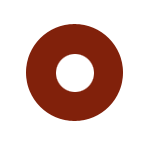
Step 2:
Under Layer Style(Layer > Layer Style) add an Inner Glow and Stroke blending options to the cut out circle layer.
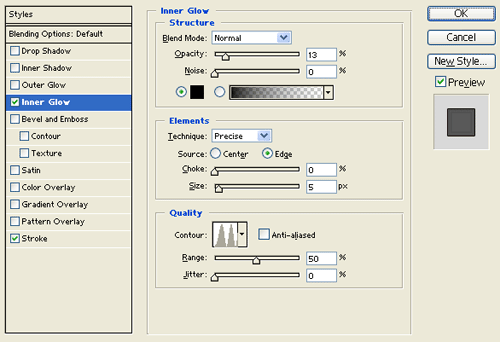
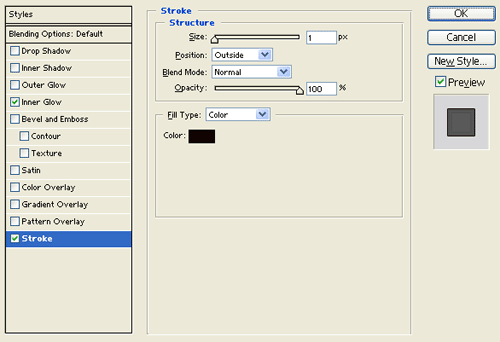
Result:
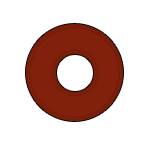
Step 3:
Go to Select > Load Selection and use the default settings, this should add a marquee selection around your cut out circle. Now create a new layer and fill the selection with black.
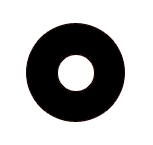
Step 4:
Under Layer Style(Layer > Layer Style) add an Inner Glow and Gradient Overlay blending options to the cut out black circle layer. Then set the layer's blending mode to Lighten.
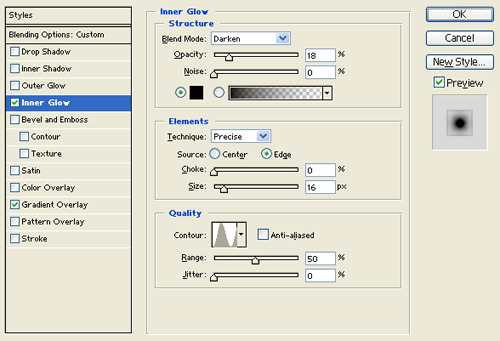
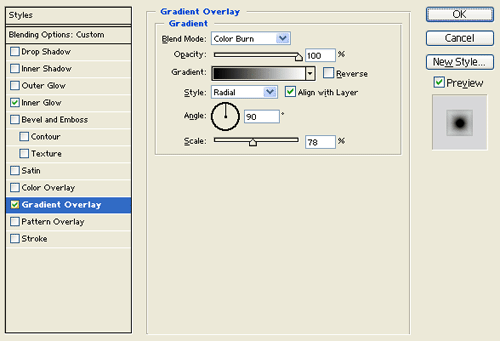
Result:
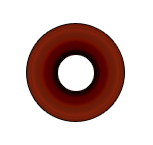
Step 5:
In a new layer draw a large gray circle with #B8B8B8 color shade and 125 x 125 px dimensions. Then cut out different sizes of circles in a pattern as shown below.
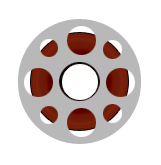
Step 6:
Under Layer Style(Layer > Layer Style) add an Inner Shadow, Inner Glow, Gradient Overlay and Stroke blending options to the cut out gray circle layer.
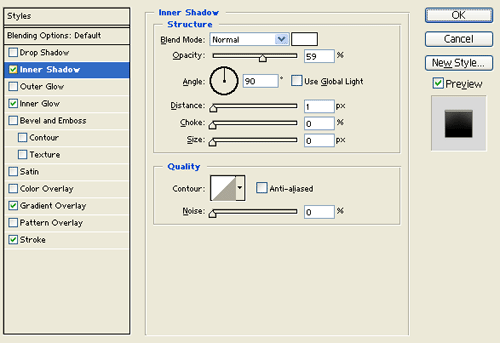
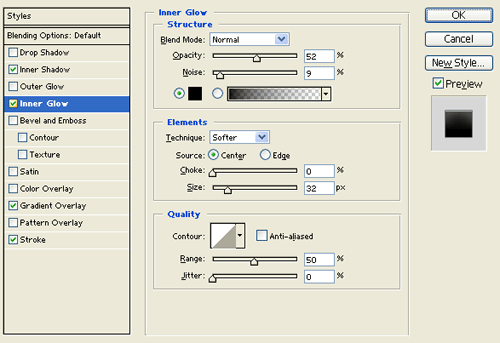
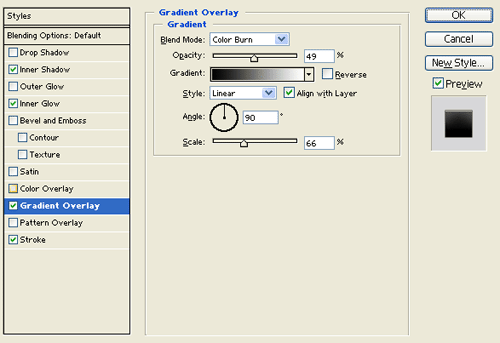
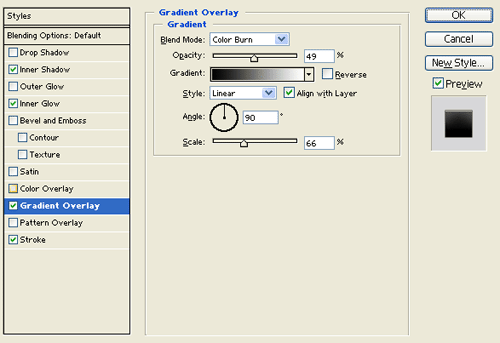
Result:
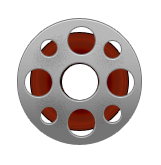
Step 7:
Get a black cut out circle layer, use the same method from step three. Then under Layer Style(Layer > Layer Style) add an Inner Glow and Gradient Overlay blending options to the cut out circle layer. Now set the layer's blending mode to Lighten.
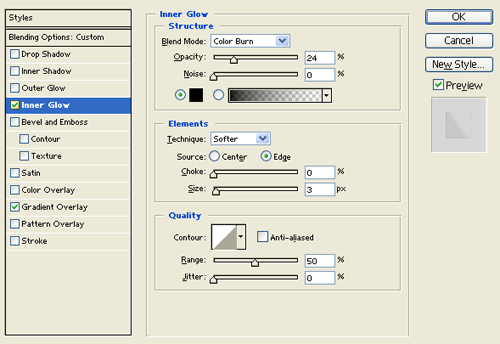
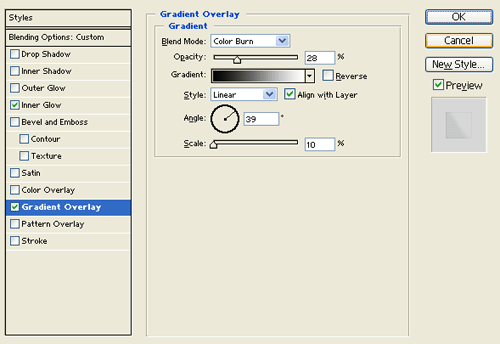
Result:
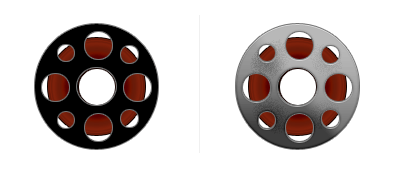
Step 8:
Create a new layer, draw a small black circle with 26 x 26 px dimensions on the center of the film reel design.

Step 9:
Under Layer Style(Layer > Layer Style) add an Inner Glow, Gradient Overlay and Stroke blending options to the small black circle layer.
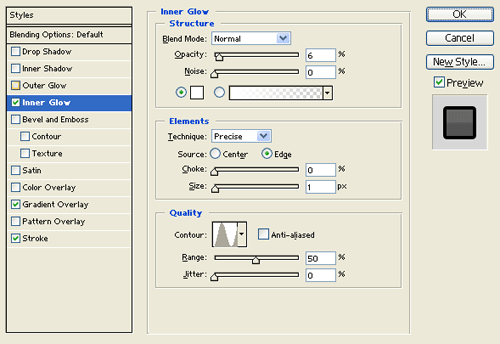
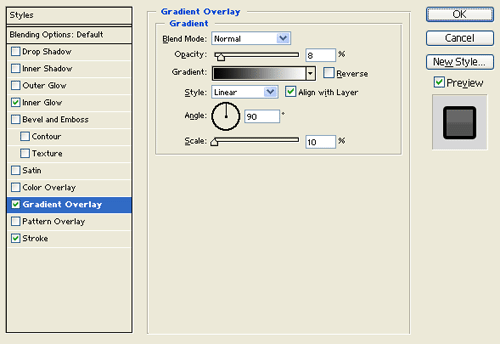
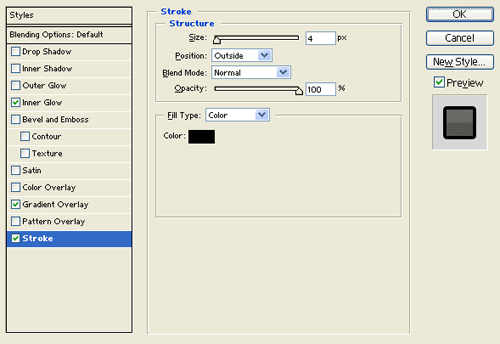
Result:

Step 10:
Duplicate your 'Film Reel' layer set and merge it through Layer > Merge Layer Set. Resize the film reel design copy and positiont on the middle.

Results:
Unique Film Reel Logo Design.

