Preview:
Shattered Ice Sheet Text Effect.

Step 1:
Let’s start out by creating a new file. I used a 700×700 pixels canvas set at 72dpi, and I filled my background with #ABC4DE color shade. Now select the Horizontal Type Tool then set the font family to Arial Rounded MT Bold, 80 pt, smooth and black color shade. In a new text layer type your text.
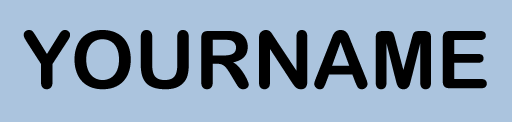
Step 2:
Under Layer Style(Layer > Layer Style) add a Drop Shadow, Inner Glow, Pattern Overlay and Gradient Overlay blending options to your white black text layer. Then set the layer's blending mode to Lighten.
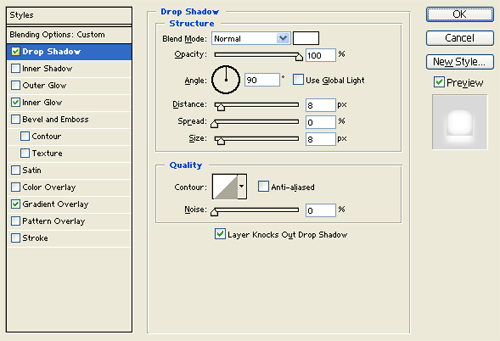
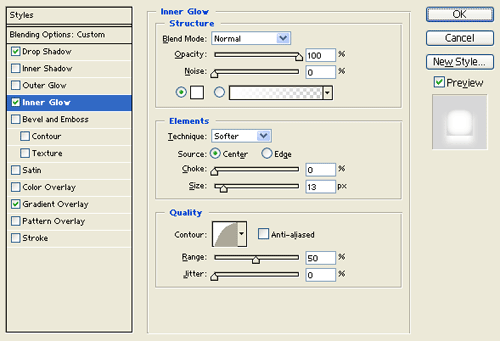
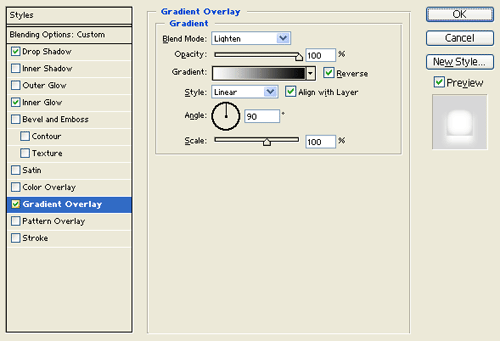
Result:
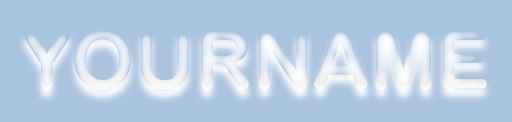
Step 3:
In a new text layer type your name with #35F7F7 color shade. Position the text as shown below.
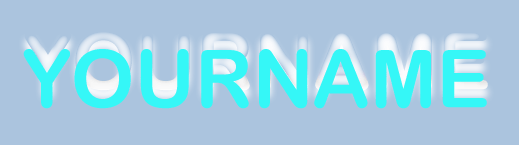
Step 4:
Under Layer Style(Layer > Layer Style) add an Outer Glow, Inner Glow and Satin blending options to your neon text layer.
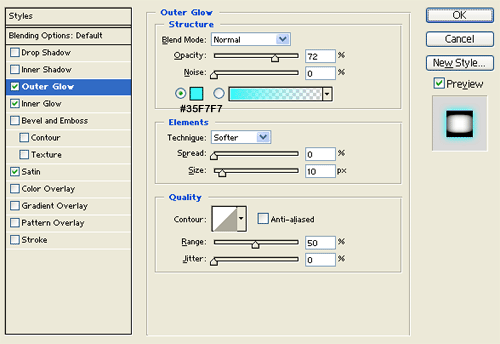
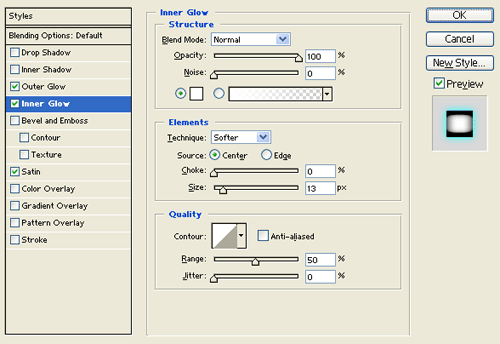

Result:

Step 5:
Now make a new layer and merge it with the neon text design layer. Then under Layer Style(Layer > Layer Style) add an Outer Glow and Satin blending options.
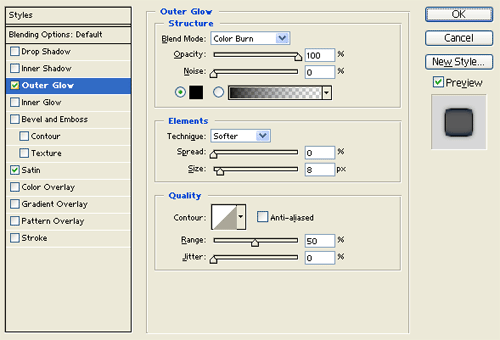

Result:

Step 6:
Duplicate your text design layer from the last couple of steps and remove the layer styles attached with it. Now go to Filter > Artistic > Plastic Wrap, use the settings below.
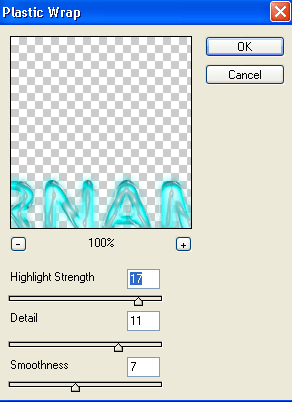
Result:

Step 7:
Now go to Image > Adjustments > Color Balance and set the blue settings for all tone balance(shadows, midtones, highlights) settings to +100.
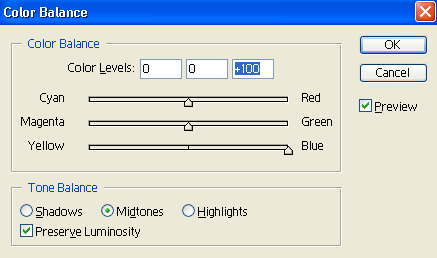
Result:

Step 8:
Now add cold splashes around your text design, grab the cold water graphic here and insert it into the canvas. Duplicate as many as you want to get the perfect splash effect that you want on your text.
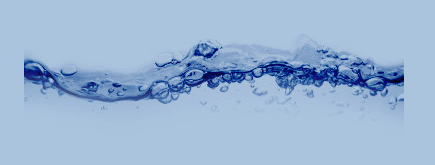
Result:

Results:
Shattered Ice Sheet Text Effect.

