Preview:
Shattered Ice Sheet Text Effect.

Step 1:
Let’s start out by creating a new file. I used a 500×500 pixels canvas set at 72dpi, and I filled my background with black. Now select the Horizontal Type Tool then set the font family to Arial, bold, 60 pt, strong and white color shade. Then create a new text layer and type your text.
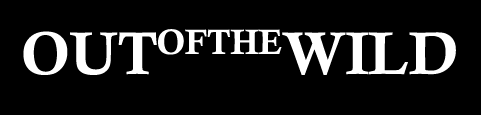
Step 2:
Under Layer Style(Layer > Layer Style) add an Inner Glow, Pattern Overlay and Stroke blending options to your white text layer.
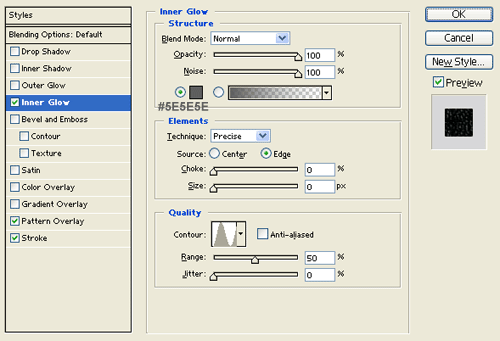
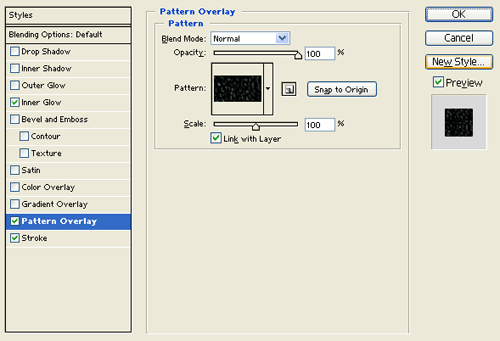
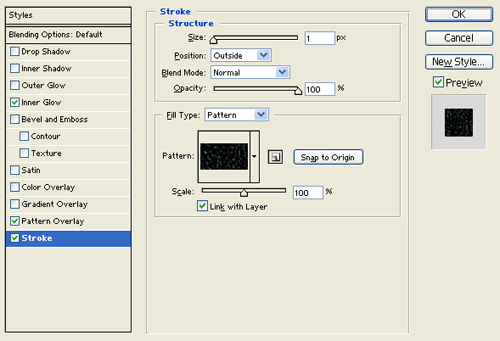
Pattern:

Result:

Step 3:
Create a new layer and merge it with the white text design layer from the last couple of steps. Then under Layer Style(Layer > Layer Style) add an Inner Shadow and Inner Glow blending option.
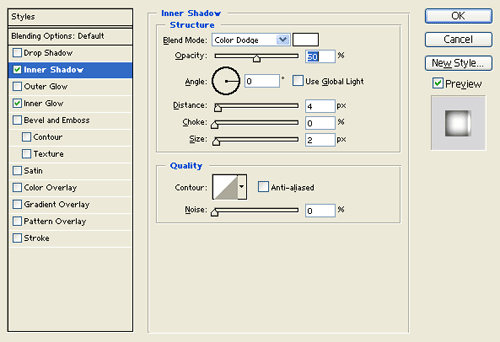
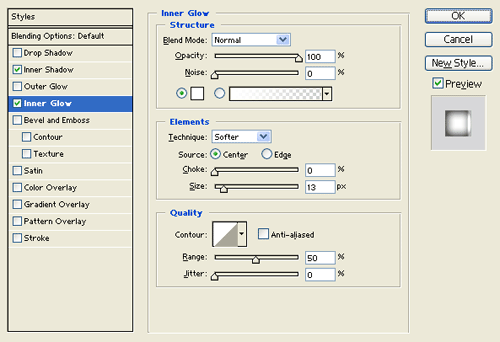
Result:

Step 4:
Duplicate your text design layer from the last step and remove the layer styles attached with it. On the tools window set the foreground color to black and background to white. Now go to Filter > Pixelate > Pointillize, use the settings below. Then go to Image > Adjustments > Desaturate.
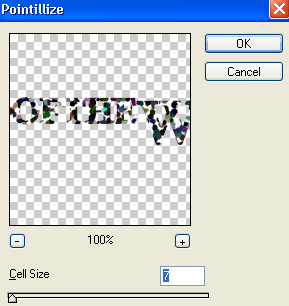
Result:
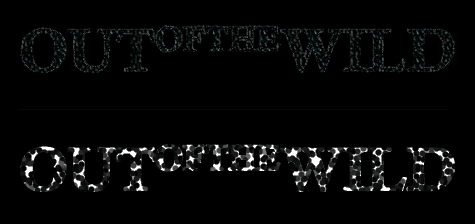
Step 5:
Set the layer's blending mode to Lighten at 47% opacity level. Then nudge it to the right by a couple of pixels.

Results:
Shattered Ice Sheet Text Effect.

